Cancer Reporting in California California Cancer Reporting System Standards, Volume I: Abstracting and Coding Procedures
Seventeenth Edition 2017 Version 1.0, April 2017
Editors: Mary K. Brant, CTR Donna Hansen, CTR
Technical Writer: Rajiv S. Kairon
|
Important Instructions for Using this Online Book
If you have used Windows-based help systems, you will be familiar with this online book as it functions in the same manner as a help system. To make maximum use of the online book, you may find it helpful to review the instructions below.
Contents and Navigation
The online book will normally open with the Contents Panel displayed on the left side of the window. (If the Contents Panel is not displayed on the left, you can click the "Contents" button on the toolbar and the Contents Panel will open.)
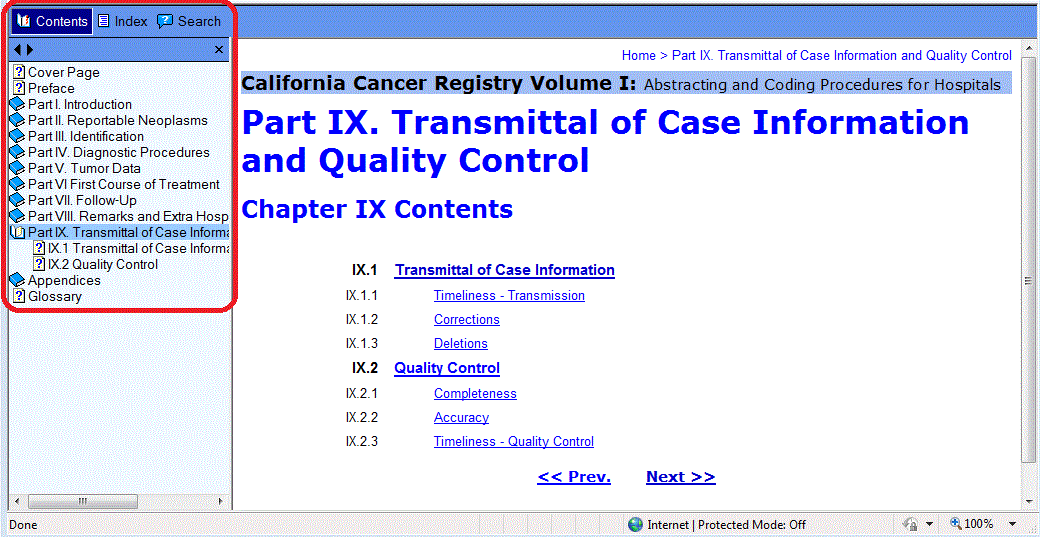
The Contents Panel contains entries which are divided into chapters (parts) for the online book. You can open or close these sections by clicking the book icon next to the chapter/part title, or on the text of the chapter. When you click a section in this way, the main topics for the chapter will appear in the Contents Panel and a full contents page will be displayed on the right.
You can view a topic either by clicking the topic in the Contents Panel on the left, or by clicking the link in the Chapter Contents page on the right.
From any page in the book, you can browse to the next or previous topics. This can be accomplished by either of two ways:

Clicking the left and right arrows at the top of the Contents Panel will move you back or forward through the book, respectively. Likewise, the "<< Prev." and "Next >>" links provided on every page will do the same. Note that these functions move you to the next or previous sequential page of the book; to navigate to a previously browsed page, use your browser's "Back" button.
Index
If you are not certain of the exact term for which you re looking, the best way to find it would be to use the comprehensive Index. To access the Index, click the "Index" button on the toolbar.
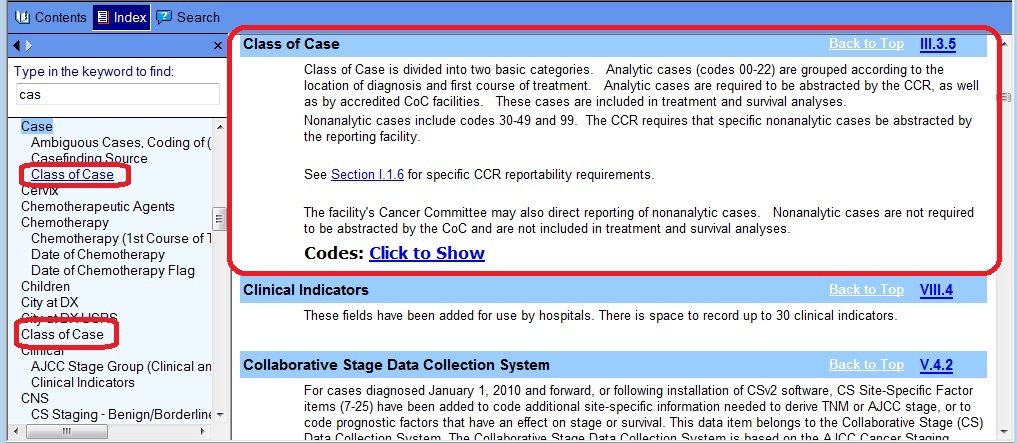
Enter text relating to the information for which you are searching in the field at the top of the index list. Main entries (not sub-entries) which begin with the text you have entered will be highlighted in the Index. Note that in the image above "cas" has been entered into the text field. The index entry for "Case" is automatically highlighted and moved to the top of the Index list.
The above image shows an example of how an entry can be found a number of ways. Note that you can find "Class of Case" listed under "Case" as well as under "Class of Case". Select either option and the associated topic will appear at the top of the page on the right.
The Index is the best way to locate information in this book.
Glossary
This volume also contains a comprehensive, alphabetical Glossary. If you do not know in which chapter to find the information you are seeking, the best place to begin is the Glossary. There is a Glossary entry for every abstracting data field, as well as for other relevant terminology.
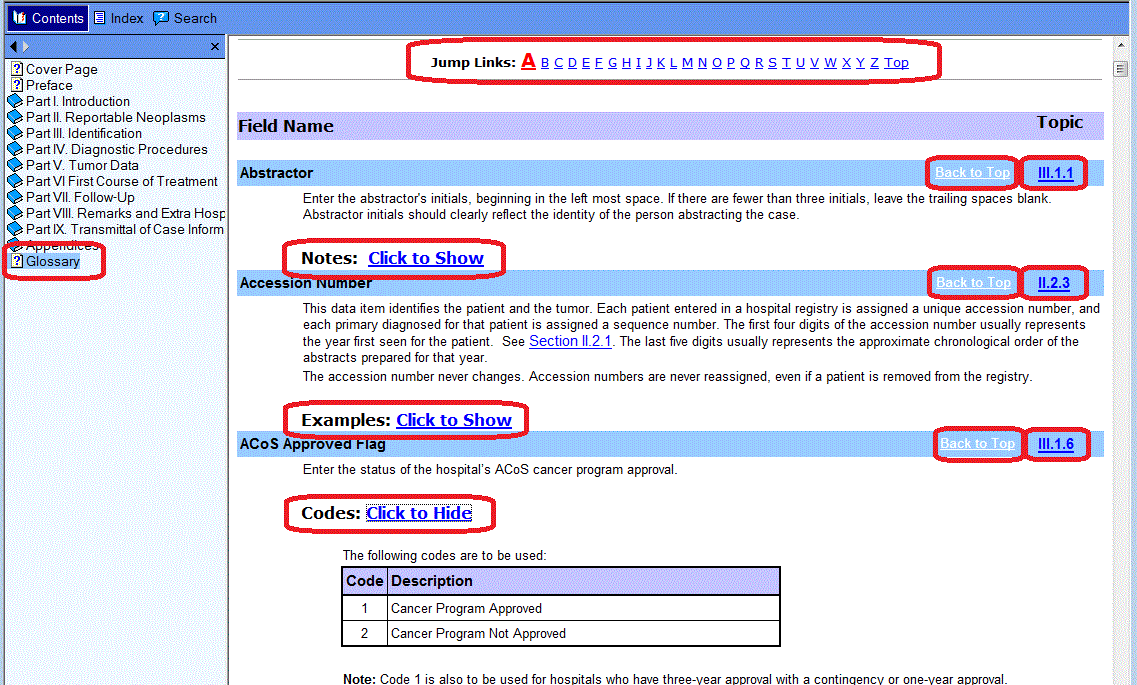
The Glossary provides easy navigation by way of "Jump Links" which allow you to jump to any letter of the alphabet. Each Glossary entry also includes a "Back to Top" link to go to the top of the GLossary page, as well as a link to the main topic from which the information in the entry was taken. Also, where there are Codes, Examples, Notes, or Rules which apply to a term, these will be provided in the entry for the term under expanding/collapsing headings. In the image above, the Codes are displayed for "ACoS Approved Flag."
Search
You can also perform a search of the book by clicking the "Search" button in the toolbar. Enter text in the Search field and click "GO".
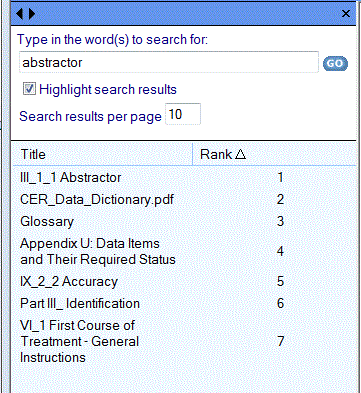
The online book will display matching topics as shown above. Click the topic which seems to contain the information you are seeking.
Search Tips:
The Search can display a larger number of results. For this reason, it may be more effective to first try the Index or the Glossary.
Use quotation marks (“ “) for specific phrases or compound words like “in situ” to limit the number of search results.